Timing Post-Processor
From Aegisub Manual
The timing postprocessor is a highly useful tool for automatically correcting timing in various ways.
Contents |
Overview
As shown in the screenshot, there are three functions:
- Add lead-in and/or lead-out
- Make lines that start close to each other continous by extending their start and/or end times
- Snapping line starts/ends to video keyframes (only available if a video is loaded)
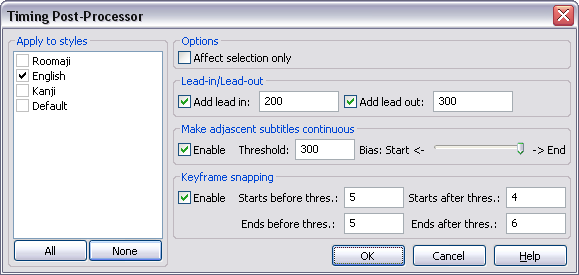
The processing gets applied in the order it is displayed in the dialogue box. That is to say, first lead-in/outs are added, then a check for adjascent lines is performed and lines that are closer than the given threshold are made continuous, and lastly, line start/ends get snapped to keyframes.
Apply to styles
This field determines which styles will get processed - check all you want to process. This is useful for only processing dialogue lines while leaving signs and/or karaoke alone.
Options
Check "Affect Selection Only" to restrict the operation to the selected lines. If this is left unchecked, all lines in the file whose style match the selected ones will be affected.
Lead-in/Lead-out
This function extends the start/end times of the line, a procedure known as adding lead-in and lead-out. The postprocessor will add the given time (in milliseconds) to each line start and end, respectively. You can add both lead-in and lead-out, only one, or none, by checking and unchecking the boxes as appropriate.
Make adjascent subtitles continous
This function will check if any two lines' starts and ends are closer in time than the given threshold (in milliseconds). If they are, one or both will get their start and/or end time moved so that they are continous (i.e. one appears directly following the next, without any subtitle-less frames in between).
The Bias slider determines how the lines are extended. Sliding it all the way to the right will extend the end time of the first line all the way to the start time of the second, without touching the second line at all. Sliding it all the way to the left will instead make the start time of the second line extend backwards to the end of the first line, without touching the first line at all. Putting it in the middle will extend the end time of the first line and the start time of the second equally, so that they meet in the middle. Anything in between will makes the lines "meet" where the slider is, so to speak. For example, if the threshold was 1000, and the slider was 3/4ths of the way to the right (roughly as shown in the screenshot), the end time of the first line would get extended by 750 ms, and the start time of the second extended backwards with 250 ms.
Keyframe snapping
The keyframe snapping function is a kind of automatic scenetimer. It is probably the most useful of the three, but will only work if there is a video or keyframe loaded, because of its dependency on keyframes. See the keyframes section of the working with video page.
The keyframe snapping function will look at how close the start and end of lines are to the nearest keyframe, and if they are closer than the given threshold, it will get extended or shortened to the keyframe.
There are four thresholds to consider:
- Starts before - if the line starts less than this many frames (inclusive) before a keyframe, its start time will get moved forward so that the line starts on the keyframe.
- Starts after - if the line starts less than this many frames (inclusive) after a keyframe, its start time will get moved backward so that the line starts on the keyframe.
- Ends before - if the line ends less than this many frames (inclusive) before a keyframe, its end time will get moved forward so that the line ends on the frame before the keyframe.
- Ends after - if the line ends less than this many frames (inclusive) after a keyframe, its end time will get moved backward so that the line ends on the frame before the keyframe.
When using this feature, remember your lead-in/out times, and the framerate of the video! At 23.976 frames per second, each frame lasts for about 42 ms. This means that if you have a lead-in of 120 ms, you can safely set the "starts before" threshold to at least 3 (3 * 42 = 126) without fear of lines starting showing up after someone has started speaking. Using the same reasoning, a lead-out of 250 ms allows you to safely have at least 6 as your "Ends after" threshold, without fear of lines ending before people stop talking. Figuring out good values for the other thresholds and/or framerates is left as an exercise for the reader.
Another thing you can do with the keyframe snapping feature is using it to correct one-frame bleeds really, really fast. If your script is full of them, just set all the thresholds to 1 or 2, disable the lead-in/out adding and the adjascent line snapping, choose your dialogue style, and hit Apply. Problem solved.